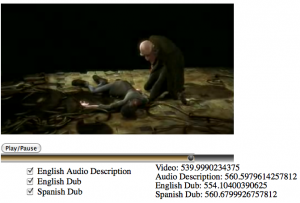In the last months, we’ve been working hard at the WHATWG and W3C to spec out new HTML markup and a JavaScript interface for dealing with audio or video content that has more than just one audio and video track.
This is particularly relevant when a Web page author wants to add a sign language track to a video or audio resource for deaf people, or an audio description track (i.e. a sound track in which a speaker explains the key things that can be seen on screen) for blind people. It is also relevant when a Web page author wants to publish a video with multiple audio tracks that are each a different language dub for the video and can be used for less common cases such as a director’s comment track, or making available different camera angles for an event.
Just to be clear: this is not a means to introduce video editing functionality into the Web browser. If you want to do edits, you’re better off with an application that will eventually render a new piece of content and includes fancy transitions etc. Similarly, this is not a means to introduce mixing functionality (as in what DJs do when they play with multiple audio recordings). You’re better off with an actual audio mixing or DJ application that will provide you all sorts of amazing effects and filters.
So, multi-track is squarely focused on synchronizing alternative or additional tracks to a single resource with a single timeline to which all tracks are slaved.
Two means of publishing such multi-track media content are possible:
- In-band multi-track
- Synchronized resources
1. In-band multi-track
In in-band multi-track, there is a single file that has all all the tracks inside it. For this single file, there is now an API in HTML5 that allows addressing and controlling these tracks.
Of the video file formats that Web browsers support, WebM is currently not defined to contain more than one audio or video track. However, since WebM is using the Matroska container format, which supports multi-track, it is possible to extend WebM for multi-track resources. I have seen multitrack Ogg, MP4 and Matroska files in the wild and most media players support their display.
The specification that has gone into HTML5 to support in-band multi-track looks as follows:
interface HTMLMediaElement : HTMLElement {
[...]
// tracks
readonly attribute AudioTrackList audioTracks;
readonly attribute VideoTrackList videoTracks;
};
interface AudioTrackList : EventTarget {
readonly attribute unsigned long length;
getter AudioTrack (unsigned long index);
AudioTrack? getTrackById(DOMString id);
attribute EventHandler onchange;
attribute EventHandler onaddtrack;
attribute EventHandler onremovetrack;
};
interface AudioTrack {
readonly attribute DOMString id;
readonly attribute DOMString kind;
readonly attribute DOMString label;
readonly attribute DOMString language;
attribute boolean enabled;
};
interface VideoTrackList : EventTarget {
readonly attribute unsigned long length;
getter VideoTrack (unsigned long index);
VideoTrack? getTrackById(DOMString id);
readonly attribute long selectedIndex;
attribute EventHandler onchange;
attribute EventHandler onaddtrack;
attribute EventHandler onremovetrack;
};
interface VideoTrack {
readonly attribute DOMString id;
readonly attribute DOMString kind;
readonly attribute DOMString label;
readonly attribute DOMString language;
attribute boolean selected;
};
You will notice that every audio and video track gets an index to address them. You can enable and disable individual audio tracks (via the enabled attribute) and you can select a single video track for display (via the selectedIndex attribute). This means that one or more audio tracks can be active at the same time (e.g. main audio and audio description), but only one video track will be active at a time (e.g. main video or sign language).
Through the id, kind, label and language attributes you can find out more about what actual content is available in the individual tracks so as to activate/deactivate them correctly and display the right information about them.
kind identifies the type of content that the track exposes such as “description” (for audio description), “sign” (for sign language), “main” (for the default displayed track), “translation” (for a dubbed audio track), and “alternative” (for an alternative to the default track).
label provides a human readable string that describes the content of the track aiming to be used in a menu.
id provides a short machine-readable string that can be used to construct a media fragment URI for the track. The use case for this will be discussed later.
language provides a machine-readable language code to identify which language is spoken or signed in an audio or sign language video track.
Example 1:
The following uses a video file that has a main video track, a main audio track in English and French, and an audio description track in English and French. (It likely also has caption tracks, but we will ignore text tracks for now.) This code sample switches the French audio tracks on and all other audio tracks off.
<video id="v1" poster=“video.png” controls>
<source src=“video.ogv” type=”video/ogg”>
<source src=“video.mp4” type=”video/mp4”>
</video>
<script type="text/javascript">
video = document.getElementsByTagName("video")[0];
for (i=0; i < video.audioTracks.length; i++) {
if (video.audioTracks[i].language.substring(0,2) === "fr") {
video.audioTracks[i].enabled = true;
} else {
video.audioTracks[i].enabled = false;
}
}
</script>
Example 2:
The following uses a audio file that has a main audio track in English, no main video track, but sign language video tracks in ASL (American Sign Language), BSL (British Sign Language), and ASF (Australian Sign Language). This code sample switches the Australian sign language track on and all other video tracks off.
<video id="a1" controls>
<source src=“audio_sign.ogg” type=”video/ogg”>
<source src=“audio_sign.mp4” type=”video/mp4”>
</video>
<script type="text/javascript">
video = document.getElementsByTagName("video")[0];
for (i=0; i< video.videoTracks.length; i++) {
if (video.videoTracks[i].language === 'sgn-asf') {
video.videoTracks[i].selected = true;
} else {
video.videoTracks[i].selected = false;
}
}
</script>
If you have more tracks in both examples that conflict with your intentions, you may need to further filter your activation / deactivation code using the kind attribute.
2. Synchronized resources
Sometimes the production process of media creates not a single resource with multiple contained tracks, but multiple resources that all share the same timeline. This is particularly useful for the Web, because it means the user can download only the required resources, typically saving a substantial amount of bandwidth.
For this situation, an attribute called @mediagroup can be added in markup to slave multiple media elements together. This is administrated in the JavaScript API through a MediaController object, which provides events and attributes for the combined multi-track object.
The new IDL interfaces for HTMLMediaElement are as follows:
interface HTMLMediaElement : HTMLElement {
[...]
// media controller
attribute DOMString mediaGroup;
attribute MediaController? controller;
};
enum MediaControllerPlaybackState { "waiting", "playing", "ended" };
[Constructor]
interface MediaController : EventTarget {
readonly attribute unsigned short readyState; // uses HTMLMediaElement.readyState's values
readonly attribute TimeRanges buffered;
readonly attribute TimeRanges seekable;
readonly attribute unrestricted double duration;
attribute double currentTime;
readonly attribute boolean paused;
readonly attribute MediaControllerPlaybackState playbackState;
readonly attribute TimeRanges played;
void pause();
void unpause();
void play(); // calls play() on all media elements as well
attribute double defaultPlaybackRate;
attribute double playbackRate;
attribute double volume;
attribute boolean muted;
attribute EventHandler onemptied;
attribute EventHandler onloadedmetadata;
attribute EventHandler onloadeddata;
attribute EventHandler oncanplay;
attribute EventHandler oncanplaythrough;
attribute EventHandler onplaying;
attribute EventHandler onended;
attribute EventHandler onwaiting;
attribute EventHandler ondurationchange;
attribute EventHandler ontimeupdate;
attribute EventHandler onplay;
attribute EventHandler onpause;
attribute EventHandler onratechange;
attribute EventHandler onvolumechange;
};
You will notice that the MediaController replicates some of the states and events of the slave media elements. In general the approach is that the attributes represent the summary state from all the elements and the writable attributes when set are handed through to all the slave elements.
Importantly, if the individual media elements have @controls activated, then the displayed controls interact with the MediaController thus allowing synchronized playback and interaction with the combined multi-track object.
Example 3:
The following uses a video file that has a main video track, a main audio track in English. There is another video file with the ASL sign language for the video, and an audio file with the audio description in English. This code sample creates controls on the first file, which then also control the audio description and the sign language video, neither of which have controls. Since the audio description doesn’t have controls, it doesn’t get visually displayed. The sign language video will just sit next to the main video without controls.
<video id="v1" poster=“video.png” controls mediagroup="a11y_vid"> <source src=“video.webm” type=”video/webm”> <source src=“video.mp4” type=”video/mp4”> </video> <video id="v2" poster=“sign.png” mediagroup="a11y_vid"> <source src=“sign.webm” type=”video/webm”> <source src=“sign.mp4” type=”video/mp4”> </video> <audio id="a1" mediagroup="a11y_vid"> <source src=“audio.ogg” type=”audio/ogg”> <source src=“audio.mp3” type=”audio/mp3”> </audio>
Example 4:
We now accompany a main video with three sign language video tracks in ASL, BSL and ASF. We could just do this in JavaScript and replace the currentSrc of a second video element with the links to BSL and ASF as required, but then we need to run our own media controls to list the available tracks. So, instead, we create a video element for each one of the tracks and use CSS to remove the inactive ones from the page layout. The code sample activates the ASF track and deactivates the other sign language tracks.
<style>
video.inactive { display: none; }
</style>
<video id="v1" poster=“video.png” controls mediagroup="a11y_vid" class="inactive">
<source src=“video.webm” type=”video/webm”>
<source src=“video.mp4” type=”video/mp4”>
</video>
<video id="v2" poster=“sign_asl.png” mediagroup="a11y_vid" >
<source src=“sign_asl.webm” type=”video/webm”>
<source src=“sign_asl.mp4” type=”video/mp4”>
</video>
<video id="v3" poster=“sign_bsl.png” mediagroup="a11y_vid" class="inactive">
<source src=“sign_bsl.webm” type=”video/webm”>
<source src=“sign_bsl.mp4” type=”video/mp4”>
</video>
<video id="v4" poster=“sign_asf.png” mediagroup="a11y_vid" class="inactive">
<source src=“sign_asf.webm” type=”video/webm”>
<source src=“sign_asf.mp4” type=”video/mp4”>
</video>
<script type="text/javascript">
videos = document.getElementsByTagName("video");
for (i=0; i < videos.length; i++) {
if (videos[i].currentSrc.match(/asf/g).length > 0) {
videos[i].class = "";
} else {
videos[i].class = "active";
}
}
</script>
Example 5:
In this final example we look at what to do when we have a in-band multi-track resource with multiple video tracks that should all be displayed on screen. This is not a simple problem to solve because a video element is only allowed to display a single video track at a time. Therefore for this problem you need to use both approaches: in-band and synchronized resources.
We take a in-band multitrack resource with a main video and audio track and three sign language tracks in ASL, BSL and ASF. The second resource will be made up from the URI of the first resource with a media fragment address of the sign language tracks. (If required, these can be discovered using the getID() function on the first resource.) The markup will look as follows:
<video id="v1" poster=“video.png” controls mediagroup="a11y_vid"> <source src=“video.ogv#track=v_main&track=a_main” type=”video/ogv”> <source src=“video.mp4#track=v_main&track=a_main” type=”video/mp4”> </video> <video id="v2" poster=“sign.png” controls mediagroup="a11y_vid"> <source src=“video.ogv#track=asl&track=bsl&track=asf” type=”video/ogv”> <source src=“video.mp4#track=asl&track=bsl&track=asf” type=”video/mp4”> </video>
Note that with multiple video elements you can always style them in the way that you want them displayed on screen. E.g. if you want a picture-in-picture display, you scale the second video down and absolutely position it on top of the first one in the appropriate location. You can even grab the second video into a canvas, chroma-key your sign language speaker on a green or blue screen and remove that background through some canvas processing before popping it on top of the video.
The world is all yours!
HOWEVER: There is one big caveat on all these specs – while they have all found entry into the HTML5 specification, it would be expecting a bit much to have browser support already. 🙂
UPDATE 23 July 2014: I’ve just changed this to use the latest spec, which should also at least partially be implemented already.